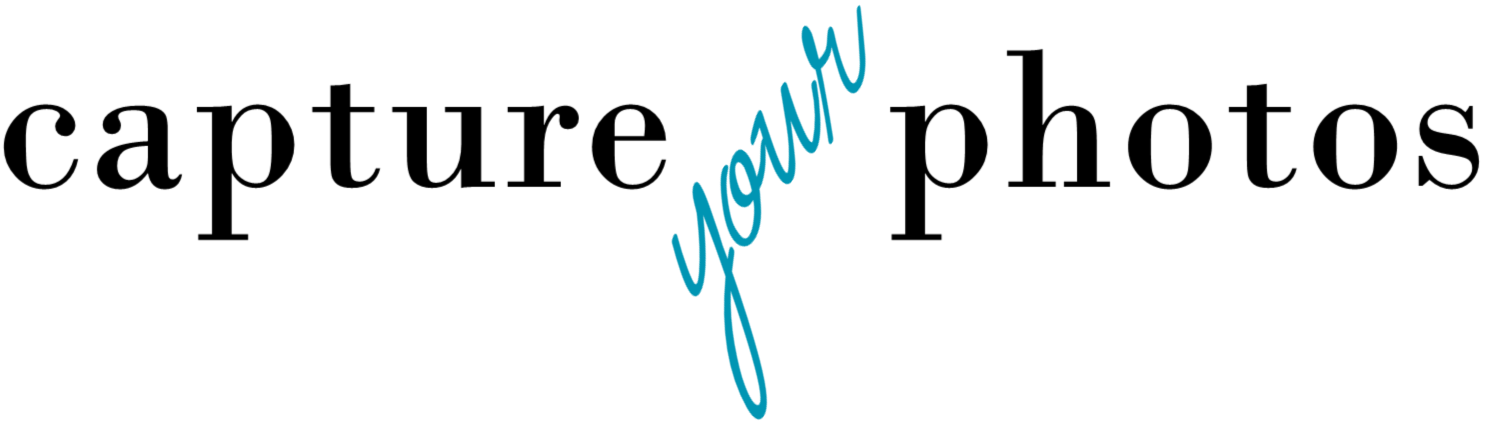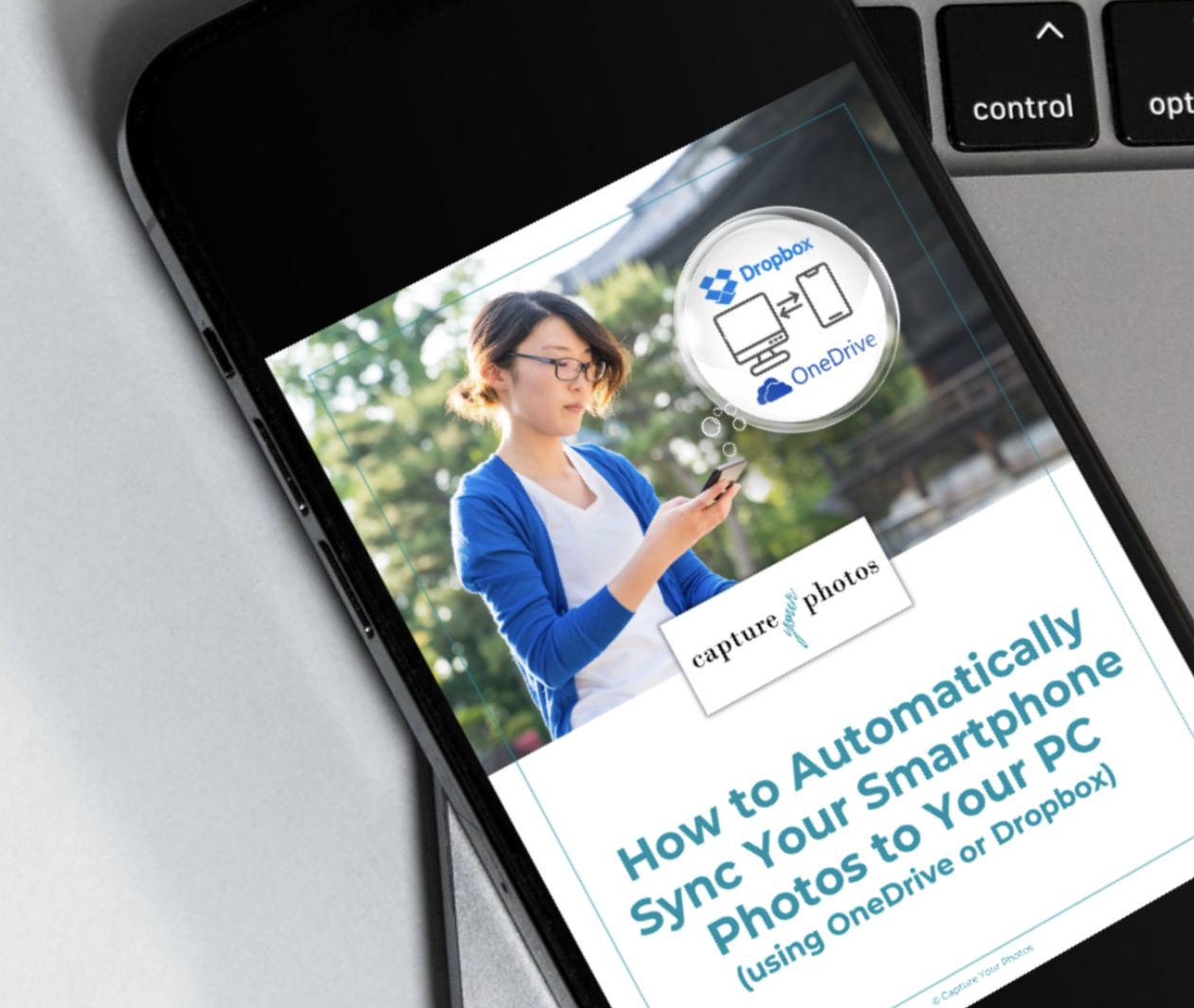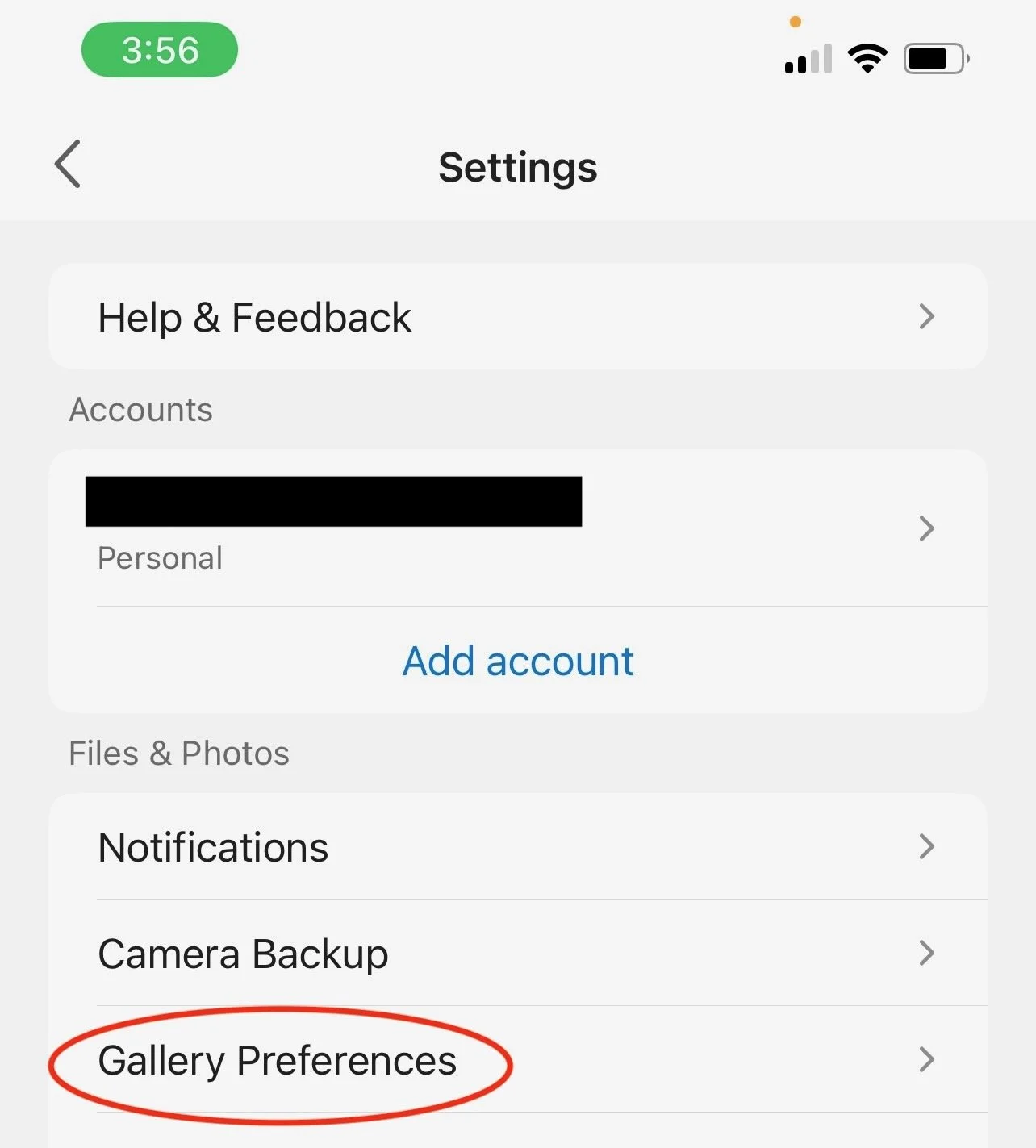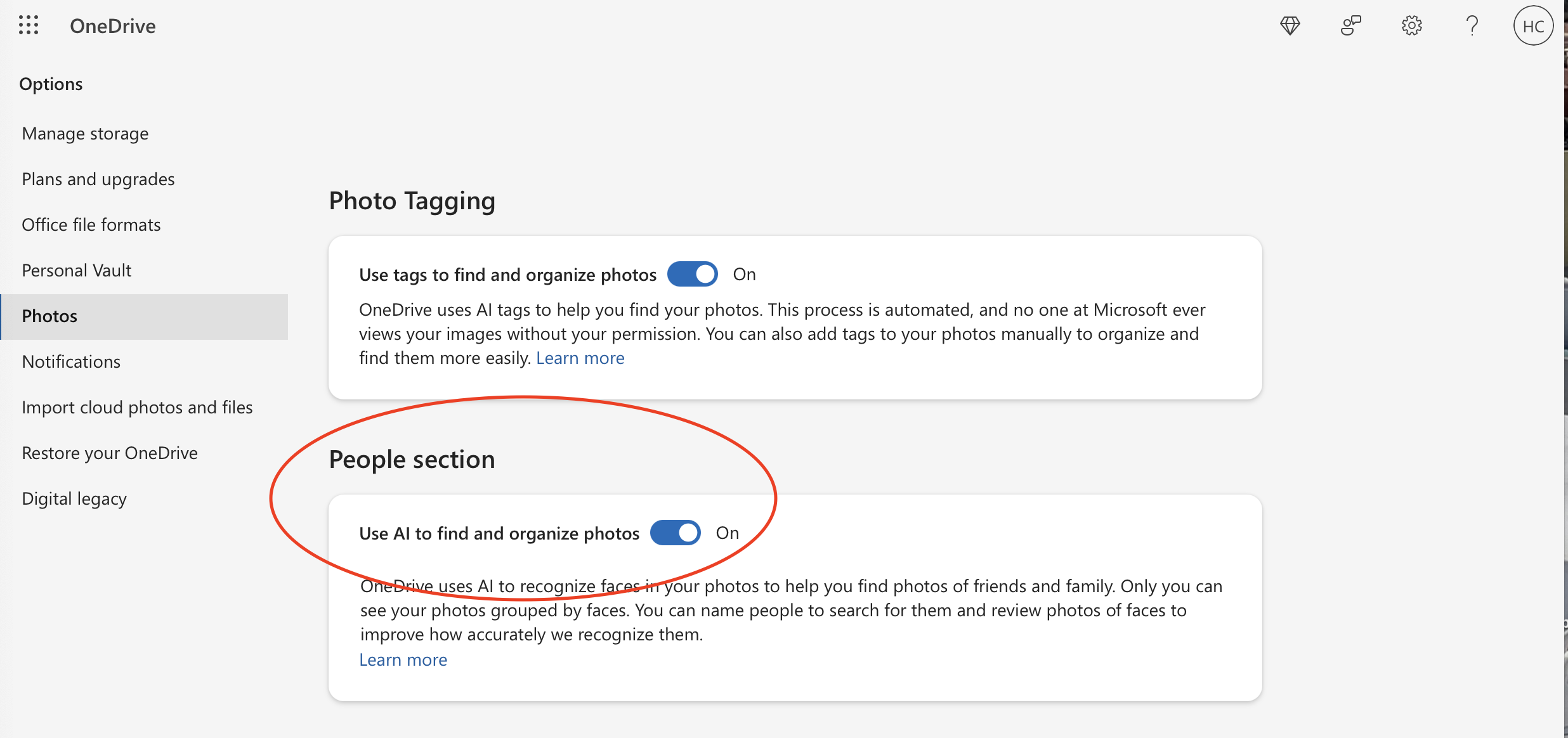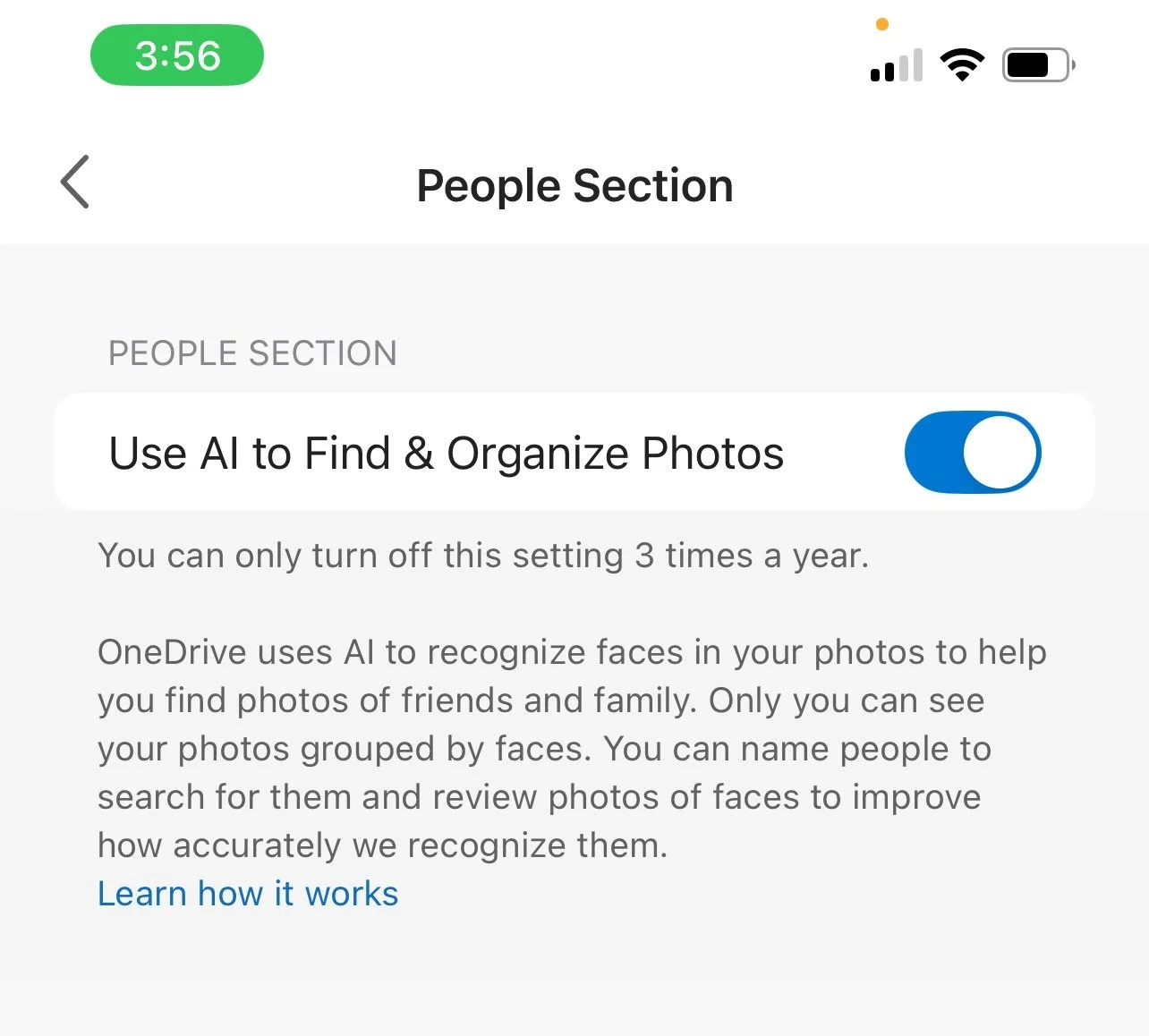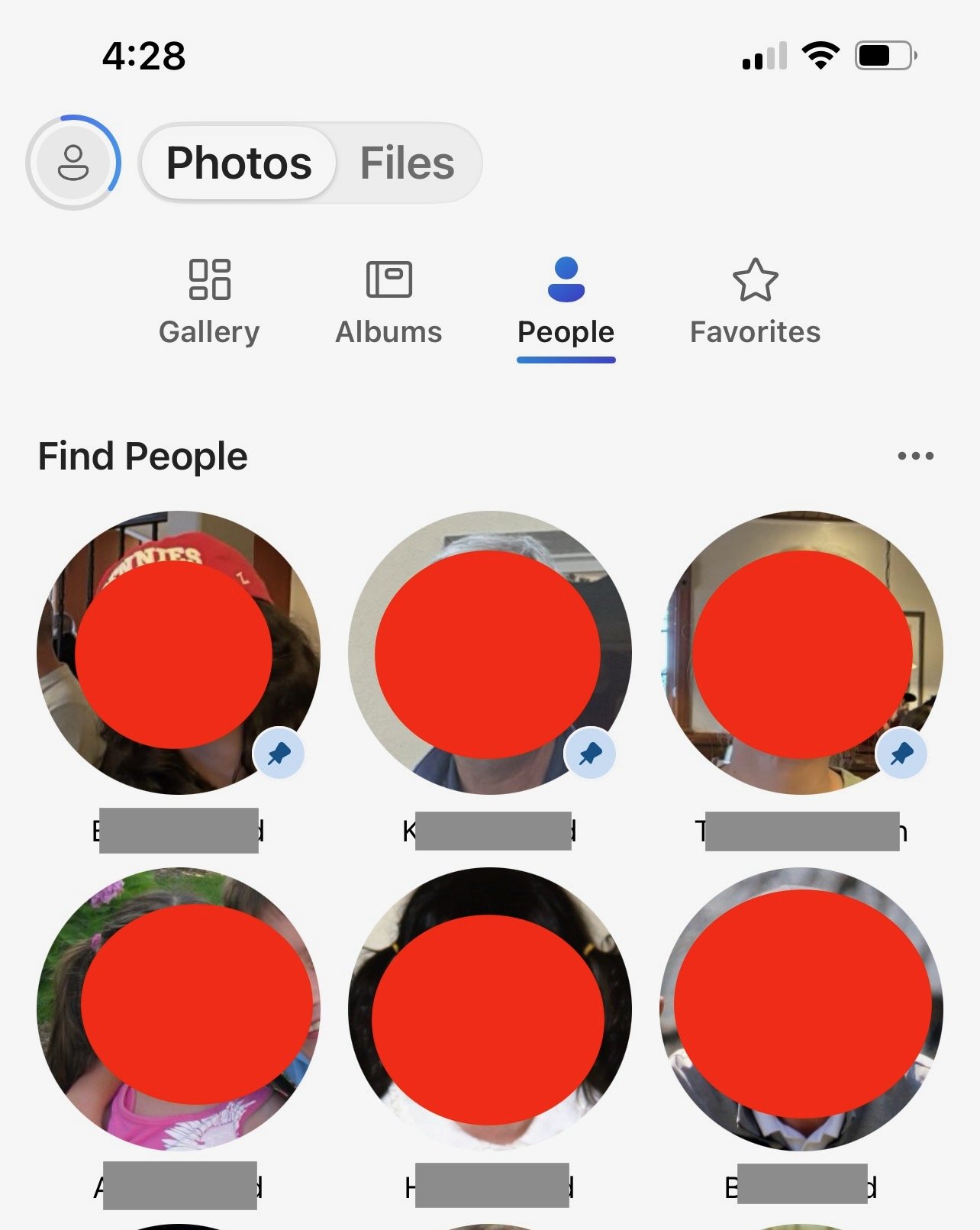Using OneDrive to help you organize your photos
If you’re a PC user that likes the simplicity and familiarity of managing your photos using the native Microsoft tools like Windows File Explorer, Microsoft Photos, and OneDrive, you’re in the right place.
As a professional Photo Organizer, I have a number of clients who are PC users. For years I’ve had a wish list for Microsoft in the photo space. A lot of my clients really appreciate being able to manage their photos in the Microsoft ecosystem, but it didn’t offer a lot of things that other apps and software did. Earlier this year, some of those things on my wish list were granted with recent updates to Windows 11 and Microsoft OneDrive.
OneDrive is Microsoft’s cloud storage service that allows you to sync your files, photos, and videos across devices, as well as serves as a backup. OneDrive is to Microsoft, what iCloud is to Apple.
Because many of my clients subscribe to Microsoft 365, which comes with 1 terabyte of OneDrive storage space, a few years ago I started leaning into using Microsoft OneDrive as a tool to help my clients manage their memories. It solved some key problems like automatically downloading phone photos to your computer and giving people a way to access all of their memories on their phones and devices (not just the ones on their smartphone camera roll), using the OneDrive app. It also offered an integrated solution that didn’t require another piece of software or another subscription.
In recent Windows 11/OneDrive updates, Microsoft added 1 key feature, and made an adjustment in Microsoft Photos that was a game changer. With these 2 updates, along with my favorite Camera Roll feature, Microsoft has definitely upped its photos game. Here are the highlights:
1. Camera Roll that automatically syncs your phone and your computer
I love the Camera Roll function in OneDrive. It allows you to automatically sync your phone photos to your computer. No longer do you need to plug your phone into your computer or use a 3rd party cloud service to get your photos off of your phone. OneDrive offers an integrated, automatic solution that takes the photos from your phone and downloads them to the ‘Pictures > Camera Roll’ folder on your computer.
All you have to do is install the OneDrive app on your phone, turn on the Camera Roll function, and install the desktop OneDrive app on your computer. If you’d like a step-by-step guide to using this function, visit our Resources Page, under FREE PHOTO ORGANIZING TOOLS. It’s magic!
2. Filter that lets you control what goes into the Photos app
One of the biggest annoyances I had with the Microsoft Photos app was that it would pull all of the photos from your computer into the app, regardless if they were in the Documents, Downloads, or Pictures folder. This included any .jpg it could find, regardless if it was a treasured memory or an emoji. It caused SO much clutter that I recommended that my clients not go into the Microsoft Photos app and instead, just use File Explorer to view and access their photos.
In one of the more recent updates, a filter was added that allows you to only view the photos and videos that are in the OneDrive ‘Pictures’ folder, giving you control over what goes into the Photos app. This was a gamechanger.
I’ve always recommended creating a ‘Digital Hub’ folder in the OneDrive Pictures folder and consolidating all of your memories there to manage it in one place. Now, with this new filter, you can finally view a meaningful collection in the Microsoft Photos app. In addition, with some of the latest updates, you can take advantage of the more advanced Microsoft Photos app features like the new facial recognition function and automatic photo tagging (driven by AI). This filter gives you the opportunity to organize and share your photos more efficiently, and gives you tools to find photos faster.
To adjust that filter…
On your computer:
Go to onedrive.com. Sign in to your Microsoft account.
Click on Photos (top left)
Click on Gallery (top middle)
Click on Filter (top right)
Select ‘Pictures’
On an iPhone (similar process for Android):
Open the OneDrive app. Sign in with your Microsoft account.
Tap the person in the top left of your screen
Tap Settings
Tap Gallery Preferences
Tap the Pictures folder so there is a check mark next to it
3. Facial Recognition is back!
Several years ago, Microsoft had a facial recognition tool, but it was removed. I am absolutely thrilled that it is back in one of the most recent updates. If you don’t have it yet, hang tight, it’s coming. They’ve been rolling it out slowly this past year.
With a Microsoft OneDrive subscription, you can now access this smart tool to automatically group photos of the same person together, so you can quickly browse and search on your favorite people. Here is how you set it up:
On your computer:
Go to onedrive.com. Sign in with your Microsoft account.
Click on the Settings ‘gear’ on the top right, then Settings
Click on Photos (left)
Toggle on ‘People section’.
Note: You can also choose to have Microsoft do automatic Photo Tagging using AI. This is a helpful tool that I do recommend.
On an iPhone (similar process on Android):
Open the OneDrive app. Sign in with your Microsoft account.
Tap on the person in the top left of your screen
Tap Settings
Tap People Section
Toggle on ‘Use AI to Find & Organize Photos’
Note: Turn on automatic Photo Tagging here too.
Once you’ve turned on the People feature, go to the Photos tab and tap ‘People’. Eventually, faces will start showing up under this tab as it begins to catalog your library.
Pro tip…be patient. It will take several days, perhaps weeks.
In this section, you can review and label faces. OneDrive will group similar faces together, but it needs to learn from you how it is doing by you adding names and correcting inaccuracies. It will get better over time.
Once people are labeled, you’ll be able to type a name in the search bar or tap on their face and all of the photos of that person in your library will appear (as many as the computer can find…because it is a computer).
Face grouping happens securely within your account, so from a privacy perspective, you’re always in control. You can rename, merge, or delete face groups anytime in Settings.
I’m cautiously optimistic about the future of Microsoft Photos based on these changes. They still have some work to do on my wish list, but these new features give PC people some great new tools, along with the simplicity and integration that they appreciate within the Microsoft ecosystem.
Overwhelmed with the thought of finding photos for a project? Getting started organizing your photos can be the hardest part! Grab our FREE GETTING STARTED GUIDE that includes tips for how to create a plan, how to take inventory of your collection, and provides the form to do it.
Holly Corbid is the Founder/Owner of Capture Your Photos, where we help you to organize, preserve, and share your lifetime of memories. Helping you touch hearts with your photos is our passion. We specialize in digital photo organization and work remotely with clients all over the country.
Looking for a DIY solution? Check out our series of online courses, The Photo Organizing Blueprint.
Find us at www.captureyourphotos.com or contact us here.