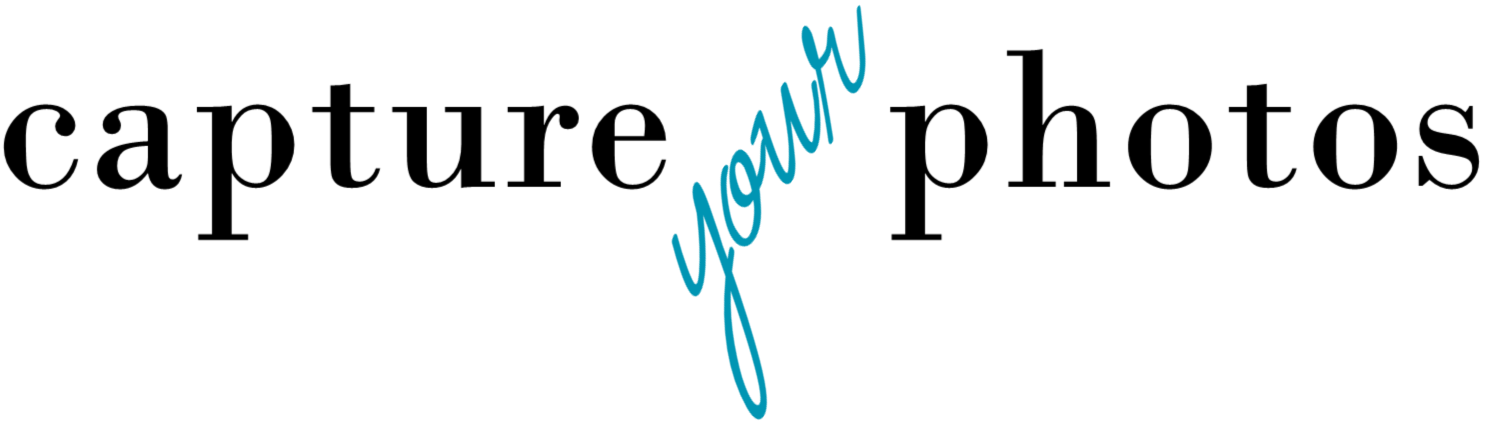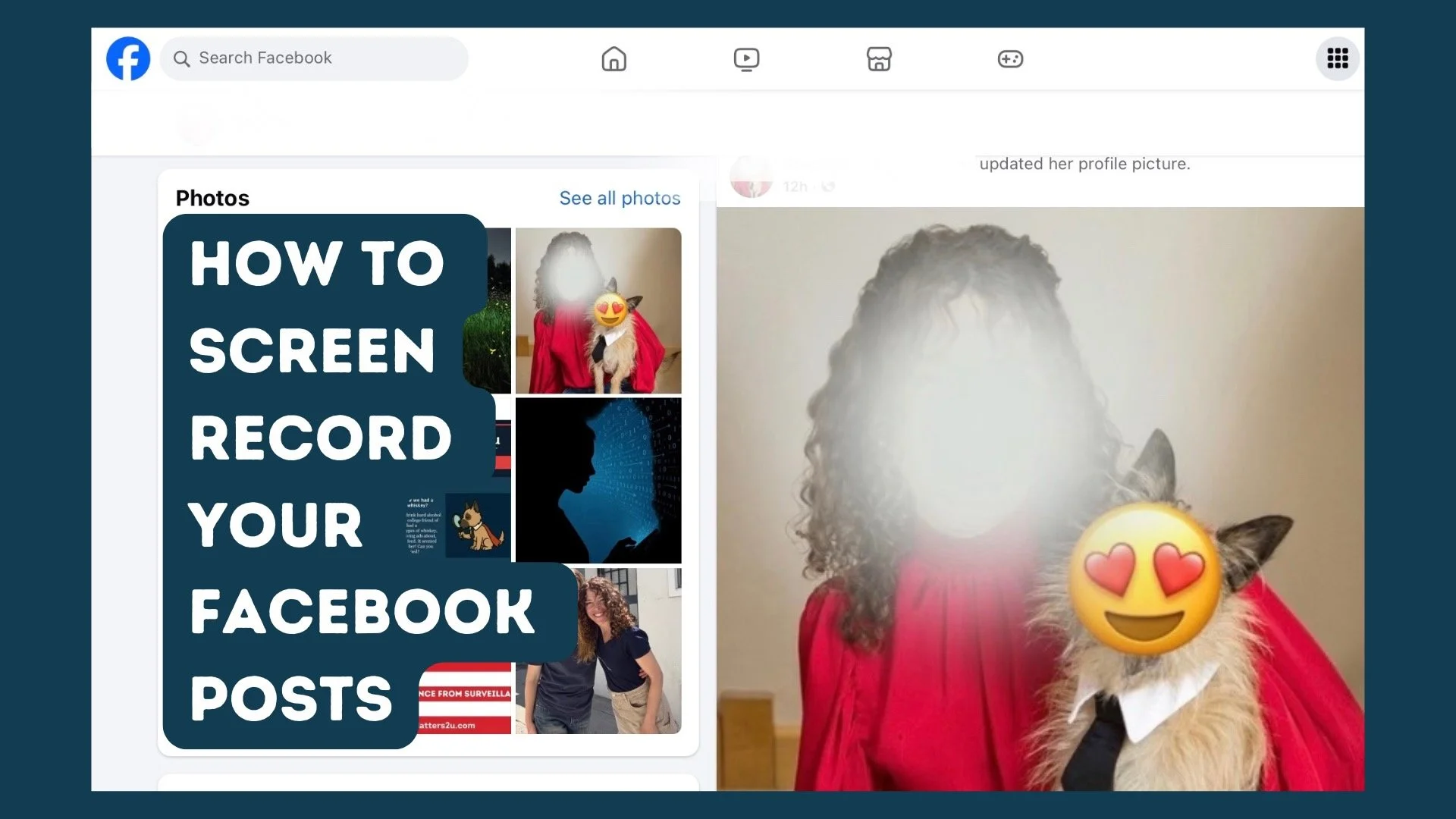Protecting Your Photos: Privacy, Cloud Choices, and Smart Backups
Have you ever worried about whether the things you store or share online are safe, or wonder who has access to them? In some ways, the online world is still the Wild, Wild West. Many of us have blindly trusted this newish landscape and unfortunately have been bit because of it.
When it comes to keeping your photos safe in this digital environment, the most powerful action you can take is to make intentional choices regarding where to store your photos and who to share them with, instead of having that decision made for you. Without careful attention to privacy and control, we risk sharing more than just our memories.
Here are some things to consider that will help you protect your privacy and keep your memories safe:
1. Guard Against Loss – Own your photos
Storing your photos online using a cloud service is easy and really convenient, but it’s not enough. Own a copy of your photos independent from a cloud service, use strong passwords, and turn on two-factor authentication. Syncing with a cloud service for access and backup is great and I recommend that everyday, but relying on a cloud account alone does not guarantee that your memories will be safe.
2. Choose Cloud Services Wisely
Not all cloud storage is created equal. Free and even some paid services mine your data and limit your rights to your own photos. Reading the fine print and understanding their policies is key. Here are some things to look for:
Who technically owns the rights to your photos once uploaded?
Can you easily download them if you want to break up with your cloud service?
How secure is your account against hacking or loss?
3. Know Where Your Photos Are
Photos are often scattered…phones, laptops, cloud accounts, hard drives, and some may even be living exclusively on Facebook or Instagram. Without a clear map of where they live, you risk losing track of them or relying on platforms you don’t control.
Gather and consolidate them into one location. A collection that is all in one place is so much easier to backup and keep safe.
4. Be Mindful of Metadata
Every photo carries hidden data like location, time, device, and sometimes even facial recognition information. Before posting, consider whether you want to share that information publicly.
Want to break up with Facebook or Instagram, but don’t want to lose those memories?
In recent years, Facebook has made some pretty drastic changes to their algorithms and privacy rules that have given some of us pause about whether we want to continue using these platforms. The challenge, however, is that over the years, many people have documented some of the best moments of their lives on these platforms and the thought of losing all of those memories is crushing.
S.C. Halleen, PrivacyMatters2u
“Your Facebook feed is more than just posts. For some, it's a digital scrapbook of your life. But with disappearing stories, low-quality downloads, and Meta quietly using your photos to profile you, your memories aren't always as safe or as private as they seem.”
Meet S.C. Halleen from PrivacyMatters2u. She helps everyday people take control of their digital lives, shut down hidden data trails, and protect their families from scams, phishing attempts, and online exploitation.
If you want break up with Meta, but want to retain those memories, one creative solution she shares is to create a Video Screen recording of your Facebook or Instagram feed, which is essentially creating a movie of that digital scrapbook of memories and photos.
She demonstrates the process on a Mac HERE.
Want to create this video digital scrapbook on your phone?…
To Screen Record Your Facebook/Instagram Feed on an iPhone:
Set Up (one time): Go to Settings > Control Center, add Screen Recording.
Start Recording: Open Facebook, swipe down (or up on older phones) for Control Center, tap the Screen Recording icon. A 3-second countdown starts, then you’re recording.
Stop Recording: Open Control Center again and tap the icon. The video saves to Photos.
Optional: Press and hold the icon first to turn on the Microphone if you want your voice included.
To Screen Record Your Facebook/Instagram Feed on an Android:
Open Screen Recorder: Swipe down from the top for Quick Settings, tap Screen Record. (If you don’t see it, edit Quick Settings to add it.)
Start Recording: Choose audio options (mic, device sounds, or both), then tap Start. A countdown appears, then recording begins.
Stop Recording: Swipe down again and tap the recording notification. The video saves to Gallery or Google Photos.
Learn more about the work that S.C. Halleen does at PrivacyMatters2u.com or email her at sc@privacymatters2u.com.
Want to start the process of consolidating your photos into one location? Grab our FREE GETTING STARTED GUIDE that includes tips for how to create a plan, how to take inventory of your collection, and provides the form to do it.
Holly Corbid is the Founder/Owner of Capture Your Photos, where we help you to organize, preserve, and share your lifetime of memories. Helping you touch hearts with your photos is our passion. We specialize in digital photo organization and work remotely with clients all over the country.
Looking for a DIY solution? Check out our series of online courses, The Photo Organizing Blueprint.
Find us at www.captureyourphotos.com or contact us here.