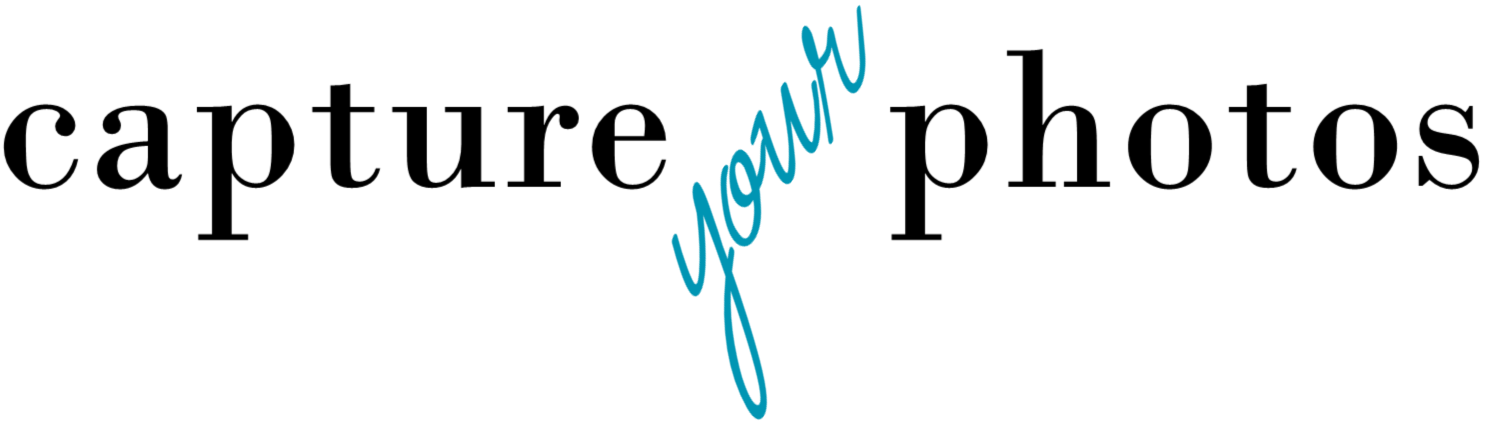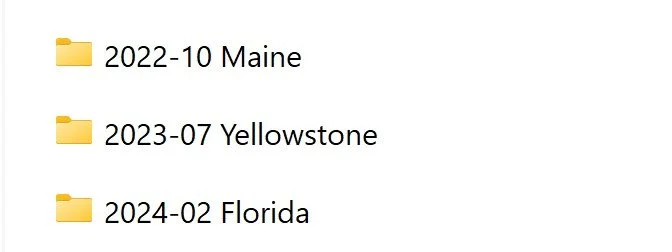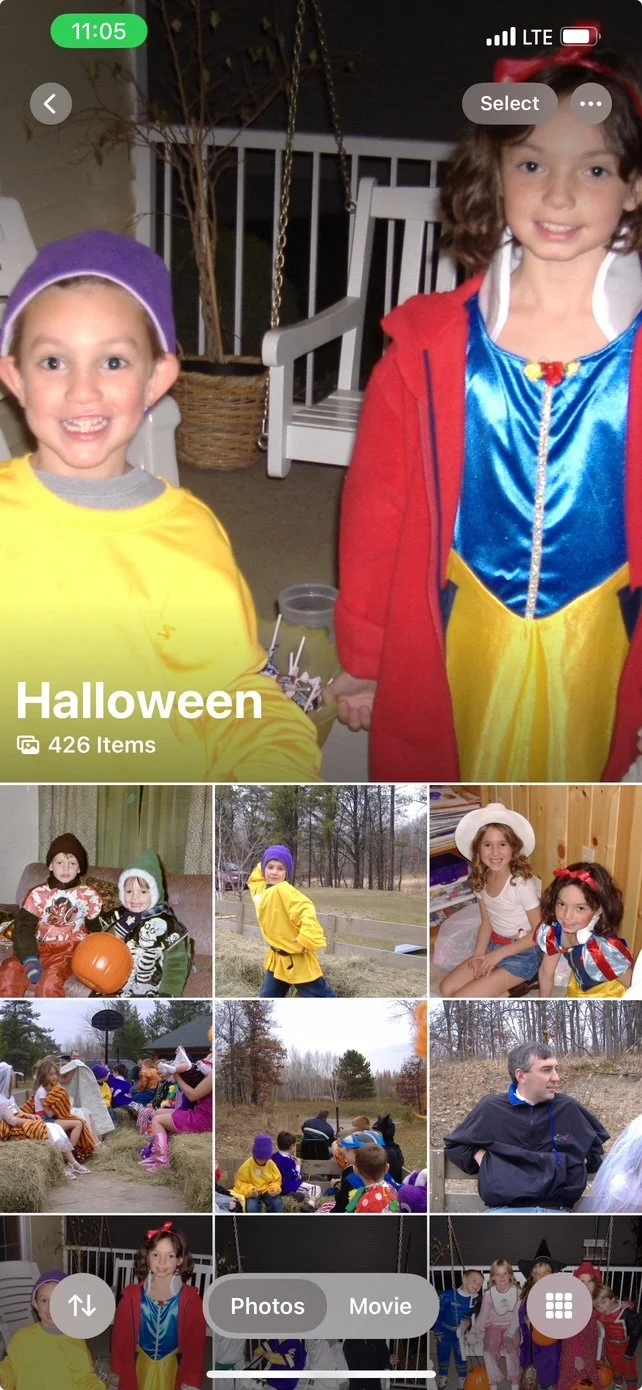Organizing Digital Photos Today-Part 1: Simplify your Structure
When it comes to organizing your digital photos in today’s digital world, I subscribe to the ‘less is more’ philosophy. Less organizational structure and fewer photos.
In Part 1 of this series, we’re going to focus on how to simplify your organizational structure. One of the main goals when setting up your digital photo library should be to help you find things quickly and easily.
Organizational Structure
Back in the mid 2000s when many of us got our first digital cameras, we didn’t really know how to organize our digital photos. If you did organize them, the default was to organize them in folders by year AND month. Then, within those folders, you created MORE folders for every event, outing, holiday, etc.
Today…we have metadata and AI (Artificial Intelligence).
Metadata is the information that lives in every digital file like the date the photo was taken, the location (if GPS is on), and any tags, captions, or keywords you add. It allows us to find photos more easily because we can sort on things like date or location. It also gives us the opportunity to search on keywords and add important information about the photo that will help us archive our family history for future generations.
AI (Artificial Intelligence) offers us the ability to sort by faces using facial recognition tools and helps us search on photos using simple words like beach, dog, or ball…and this is just the tip of the iceberg.
With these new tools, we no longer need to do the extensive folder creation that was required when we first got our digital cameras.
I like a HYBRID organizational structure for my digital photos…some chronological folders with some theme-based folders.
(NOTE: I’m going to use the term ‘folders’ in describing the structure, but if you are an Apple Photos user, you can most often replace ‘folders’ with ‘albums’)
For the chronologically minded…
If your photos are in a traditional folder structure, instead of creating year AND month folders, just create YEAR folders. Then, rename your photos like this (NOTE: most photos taken by your smartphones are renamed like this automatically when downloaded to your computer):
year-mo-day_img_[sequence number].jpg
By doing this, your photos will be automatically sorted chronologically, allowing you to easily see the month/day while browsing through a year folder to find a photo, eliminating the need to create layers of month and day folders.
If you use Apple Photos on your Mac, I like to create Smart Albums for each year, then you can sort them by going to the top menu under ‘View’. Apple also gives you a ‘Years’ tab, but I prefer the Smart Albums when I need to browse a year.
Then add some themes…
Once you have your photos sorted by year, add your most important or frequently searched on photos to theme-based folders to make it easier to find the things that are most important to you…
Ask yourself the question: What do I search for the most when I am looking through my photos?
Then create folders around those themes.
Here are some examples:
1. Travel photos
Solution: Create a folder called ‘Travel’, then within that folder create a folder/album for each trip. Here’s a pro tip…name those folders/albums like this:
Year-mo [Trip location]
By doing this, your trips will automatically line up chronologically by date.
If you’re an Apple Photos user, in this last OS update, Apple gave us some Smart Albums called ‘Trips’. It’s not perfect, but it’s a great starting place if you want to find photos from a trip or gather photos to create an album for a trip.
2. Photos of your child…for their ‘star’ board at school or graduation
Solution: Create a folder for each child and add their birth photos, birthday parties, school photos, activities, or just your favorite photos. This comes in very handy when it’s time for them to graduate or when you want to gift them their childhood photos.
Facial recognition can also be a helpful tool to find photos of your people, however, it has its limitations. For example, when your child is born and Grandma is holding the newborn in a picture, you often can’t see the baby’s face so facial recognition is not going to recognize that baby. Use facial recognition if it’s available to gather the photos, then have a dedicated folder to file the full collection of your child’s photos.
3. Holidays
Solution: I advocate for 1 folder for each holiday, instead of one for each year (e.g. Halloween 2024, Halloween 2023, etc.). For example, all of my Halloween photos from all the years are in one folder so I can go to one place to see all of my kid’s adorable costumes and watch them grow up.
Unless the photos are SUPER special, you will never find me creating a folder for only a few photos. It creates too much structure and requires too much clicking to find your photos.
Keywords or Tags (same thing)
A few years ago, I would have told you that adding keywords to photos is a great thing to do for searchability. And I still think it is when you have specific things in your photos that the computer won’t be able to identify.
For example, if you have pictures of your family’s homestead or farm. I would recommend keywording that with the family name or whatever words you would use to search for those photos.
The caveat with keywords in today’s digital world is that technology is getting very good at finding objects and words in photos. The other day, I was looking for a photo that had a record in it. I typed record in the search bar and up came the exact picture I was looking for.
Adding keywords of objects that the computer can find isn’t a great use of your time anymore, but keywording photos that will help future generations identify people and places that tell your family’s story is still VERY worth your time.
There is really no wrong way to organize your photos. You need to find a system that works for YOUR brain. If you’re a chronological thinker, stick with mostly year folders. If you have trouble remembering when things happened or want to be able to locate some photos quickly, create more theme folders.
In general, you’ll find that if you embrace a simpler structure with fewer folders, then use the technology and tools available to you today, it will save you countless hours both organizing AND finding those precious memories.
Check out the 2nd blog in the ‘Less is More’ series: Organizing Digital Photos Today – Part 2: Declutter Your Collection and Reduce Your Data Footprint
Overwhelmed with the thought of finding photos for a project? Getting started organizing your photos can be the hardest part! Grab our FREE GETTING STARTED GUIDE that includes tips for how to create a plan, how to take inventory of your collection, and provides the form to do it.
Holly Corbid is the Founder/Owner of Capture Your Photos, where we help you to organize, preserve, and share your lifetime of memories. Helping you touch hearts with your photos is our passion. We specialize in digital photo organization and work remotely with clients all over the country.
Looking for a DIY solution? Check out our series of online courses, The Photo Organizing Blueprint.
Find us at www.captureyourphotos.com or contact us here.