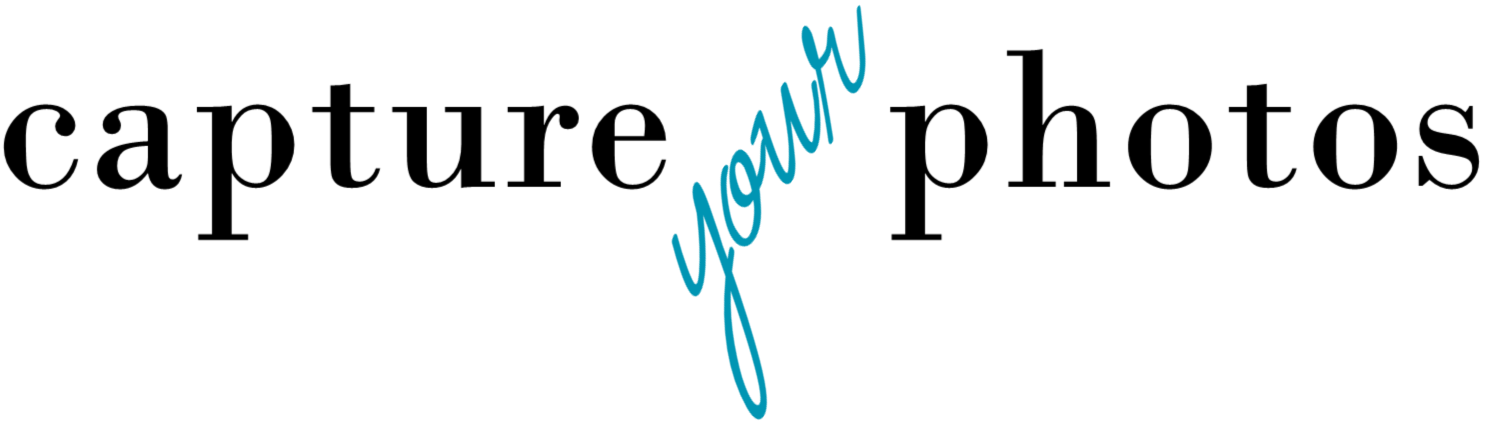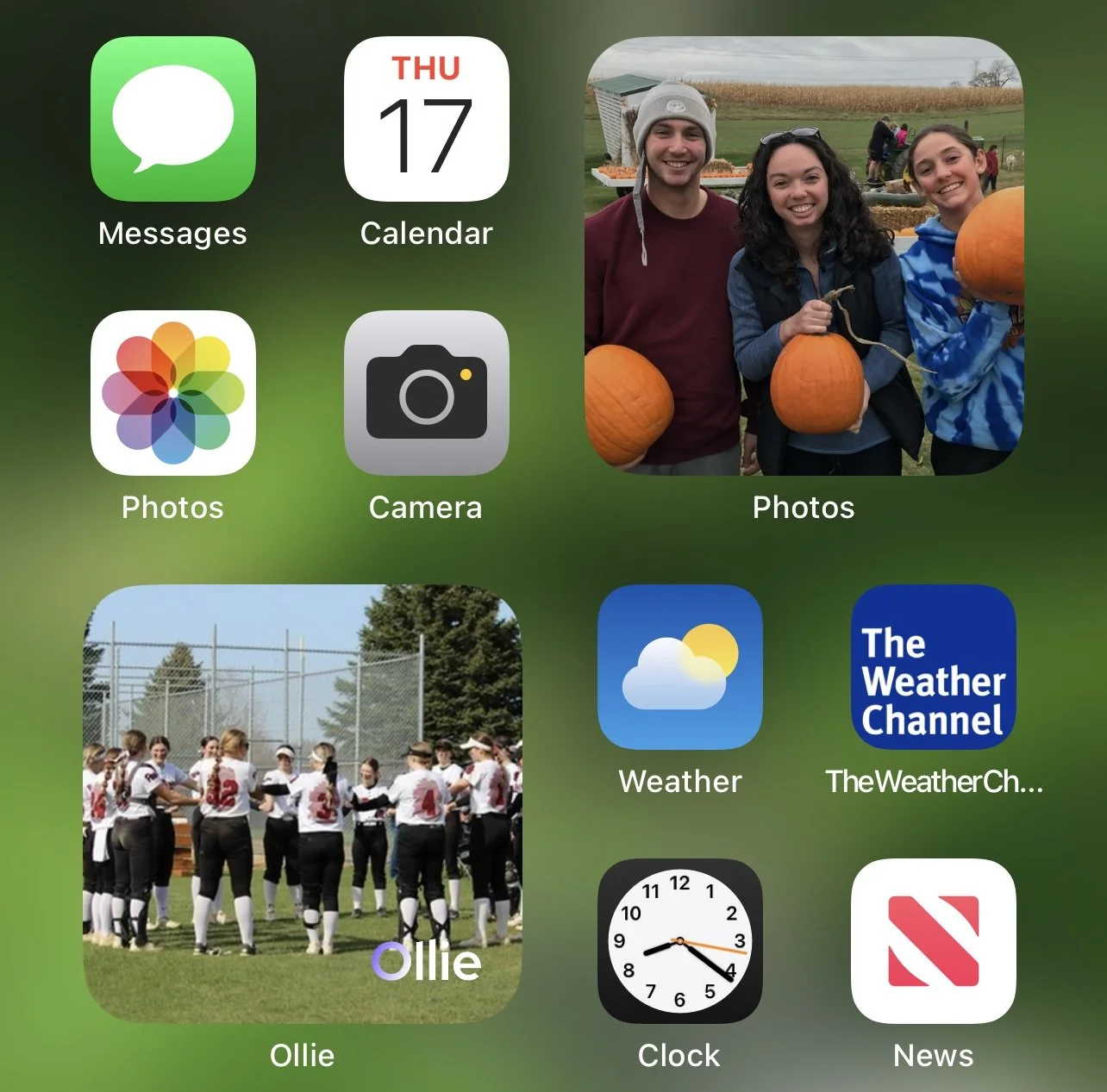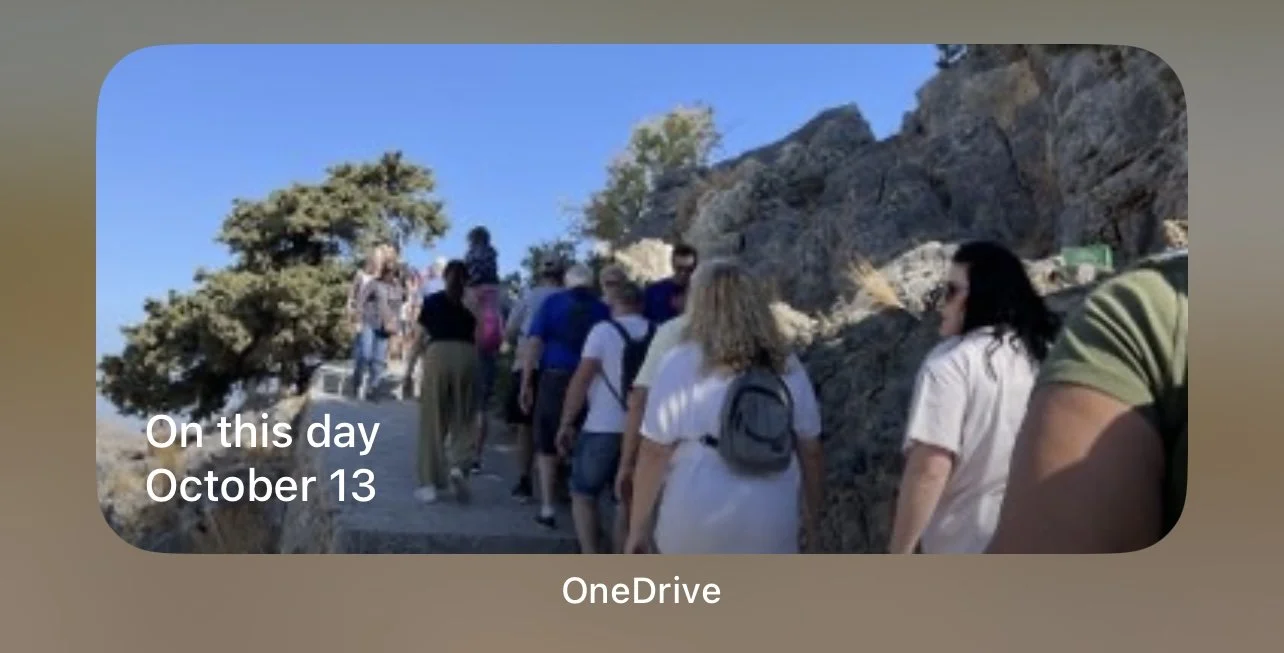Using smartphone widgets to bring daily photo joy
My mission in this world is to help people find ways to bring joy into their lives on a daily basis through their photos and memories. The simpler the strategy, the better.
Enter…the widget.
What is a photo widget?
Simply put, a photo widget allows you to display photos on your smartphone screen. I have a few on mine: Apple Photos, OneDrive, and a photo curating app I like called Ollie.
A widget displays photos in a rotation depending on the app and the widget. For example:
I have my family’s photo collection in Apple Photos, so on my Photos widget, I’ll see pictures from scanned childhood memories, to the pics I took last week. It also feeds me the Apple-created ‘For you’ mini-slideshows that I just can’t resist taking a minute to watch when I pick up my phone.
The Ollie widget shows me the photos I’ve curated and selected as favorites. You can’t beat that.
And the OneDrive widget gives me memories from this day last year. This widget has been fun this week because last year at this time I was in Greece. All I have to do is tap on the widget to see the rest of the photos I took that day.
Here’s how you add a widget on your iPhone:
From the Home Screen, touch and hold a widget or an empty area until the apps jiggle.
Tap the Add (+) button in the upper-left corner.
Select a widget (type the name in search), choose a widget size, then tap Add Widget.
Tap Done.
Move it to wherever you want on your screen by holding your finger to it and dragging it around the screen.
Here’s how add a widget on your Android (Samsung process is slightly different):
On your phone's home screen, touch and hold an empty space.
Tap Widgets.
Pick the widget you wish to add then tap it.
Tap outside the widget to finish.
Resize it by holding your finger to the widget and dragging the dots around and move the widget by holding your finger to it and dragging it around the screen.
Widgets are especially fun when all of your photos are centralized in one hub.
About half of my clients are Apple/Mac users. Apple definitely knows how to use AI to put photos and memories together. When you have your whole collection in Apple Photos, the memories they compile are rich and amazing.
The other half of my clients are PC users, with many of them centralizing their photos on their PCs, using OneDrive as a tool to access their photos from both their phones and computers. When you have your whole collection consolidated and backed up in OneDrive, you can tap on the OneDrive widget and see where you were on this day throughout the years, which is a fun trip down memory lane.
I can’t get enough of this smartphone tool. Photo widgets are pure joy and a beautiful, free, and easy way to bring your memories into your life.
Overwhelmed with your photos? Getting started organizing your photos can be the hardest part! Grab our FREE GETTING STARTED GUIDE that includes tips for how to create a plan, teaches you how to take inventory of your collection, and provides the form to do it.
Holly Corbid is the Founder/Owner of Capture Your Photos, where we help you to organize, preserve, and share your lifetime of memories. Helping you touch hearts with your photos is our passion. We specialize in digital photo organization and work remotely with clients both locally and all over the country.
Holly is also the author of The Photo Organizing Blueprint, an online step-by-step guide to organizing your photos. Check out this course and others on our website.
Find us at www.captureyourphotos.com or contact us here.