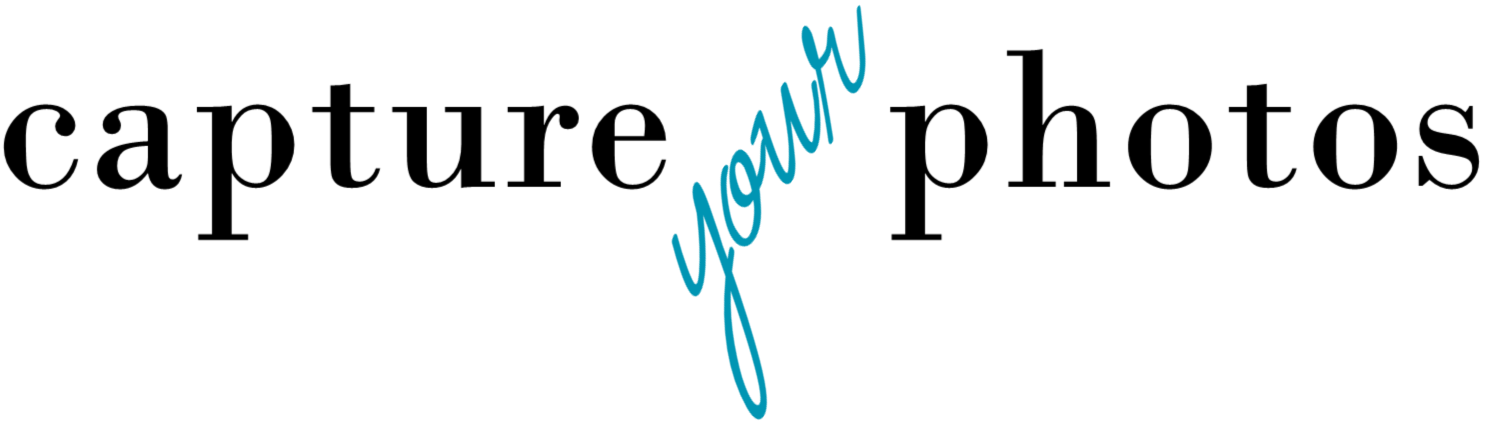How to consolidate your digital photos into one location
Gathering your digital photos into one place and consolidating them is the key to organizing your photos and getting them backed up.
Here’s how you do it:
1. Determine where your digital hub will live.
Your digital hub is the location where your original photos will live. Our first choice is the hard drive of your computer. If your computer doesn’t have the space, our second choice is an external hard drive.
Why not a cloud service? We want you to own your photos. We love a cloud service for accessing our photos on all of our devices and for backup, but relying on a 3rd party to keep your original photos safe now or in the future, is a risk we don’t recommend.
If you’re a PC user, you can consolidate your photos right in Windows File Explorer, which uses the Microsoft Photos app. If you choose to use a different photo organizing software or app later, consolidating them here first will make that an easy transition.
If you’re a Mac user, we really appreciate the Apple ecosystem for managing your photos, which includes using Apple Photos on your Mac for your digital hub. Using Finder to consolidate your photos that are outside of your Apple Photos library, then importing them into Photos once you’ve gathered everything, is a good workflow.
Do you want some advice on what system would be a good fit for you? Our FREE 3-question quiz can help. Your results will give you customized recommendations on where to store your photos, systems to manage your phone photos, and where to back up your memories.
2. Make a list of all of the places where your digital photos are and go get them.
If you have any pics on computers, external hard drives, memory cards, flashdrives, or CD/DVDs, collect them. If you have pics on cloud services, find those user names and passwords.
Pro tip: Don’t fall into the ‘I’ll get those later’ trap. You’ll be tempted. We highly recommend you grab everything at once, because not only does later most often not happen, but it will be more work to weed out the duplicates if you do this in pieces.
3. Create a folder called ‘Original Sources’.
This is where you will be copying all of your digital photos to in this step of the process.
If you’re a PC user, create this folder in File Explorer in the Pictures folder.
If you’re a Mac user, create this folder in the Pictures folder in Finder. This will be used for all of the pics that are not already in your main Apple Photos library on your Mac. If some of your pics are already in your Photos library, you don’t need to pull them out since they are already living in what will be your digital hub.
4. Within the ‘Original Sources’ folder, create a folder for each source of your collection.
Every source should have its own folder, and in some cases, you will have sub-folders. For example, you may need a folder for:
• Each computer
• Each phone
• Each external hard drive
• Each cloud source
• Flashdrives - with sub-folders for each CD/DVD
• Photo CD/DVDs - with sub-folders for each CD/DVD
• Memory cards - with sub-folders for each CD/DVD
5. COPY your photos to their respective Original Sources folder
When you are gathering your photos, do not MOVE them to the ‘Original Sources’ folder. You want to COPY them. The reason for this is if something goes wrong when you are working with them (which happens), you have that original to go back to.
If you have photos in cloud services, download them into their respective folder.
Pro tip: After you copy the photos into the ‘Original Sources’ folder, move them into a central folder on your computer labeled ‘Copied into digital hub’. That way, you will know that you grabbed those photos already. It also makes it easier to go back and delete them at the end of the project because they’re now centralized.
6. Backup the mess.
The final step after gathering and consolidating everything into one location is to backup the mess. Find an external hard drive and make a second copy of your ‘Original Sources’ folder.
I often say, even if you do nothing else, do this. Consolidating your photos into one place gives you the ability to not only organize them, but it allows you to easily back them up. Next step is to deduplicate and organize!
Let us know how we can help.
Want to learn more about how to organize your digital photos? Check out The Photo Organizing Blueprint, an online course that provides step-by-step instructions on how to organize both your digital and printed photos.
Holly Corbid is the Founder/Owner of Capture Your Photos, where we help you to organize, preserve, and share your lifetime of memories. Helping you touch hearts with your photos is our passion. We specialize in digital photo organization and work remotely with clients all over the country.
Find us at www.captureyourphotos.com or contact us here.