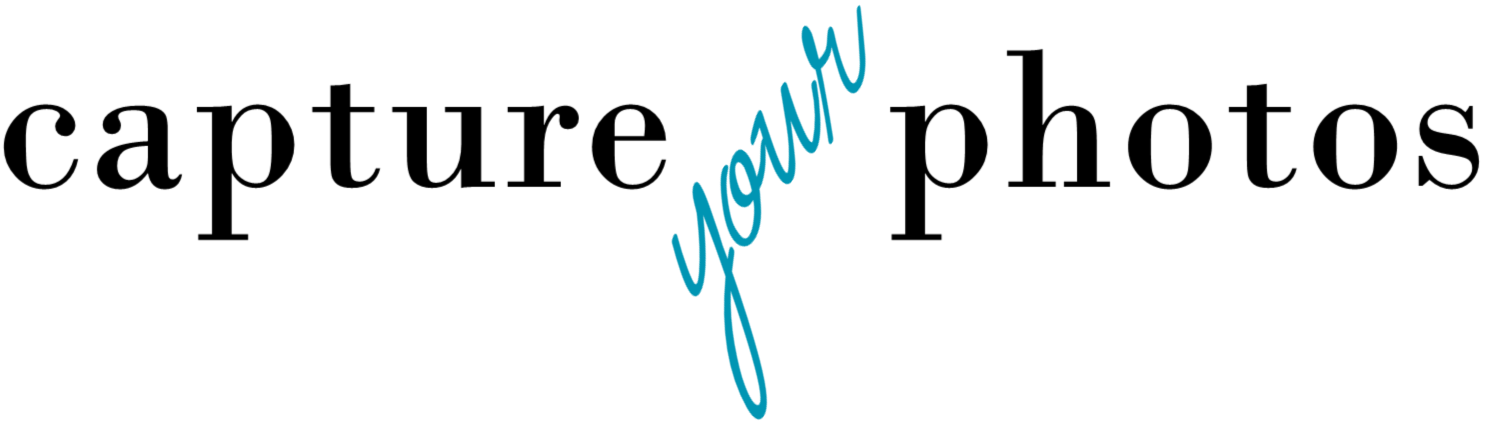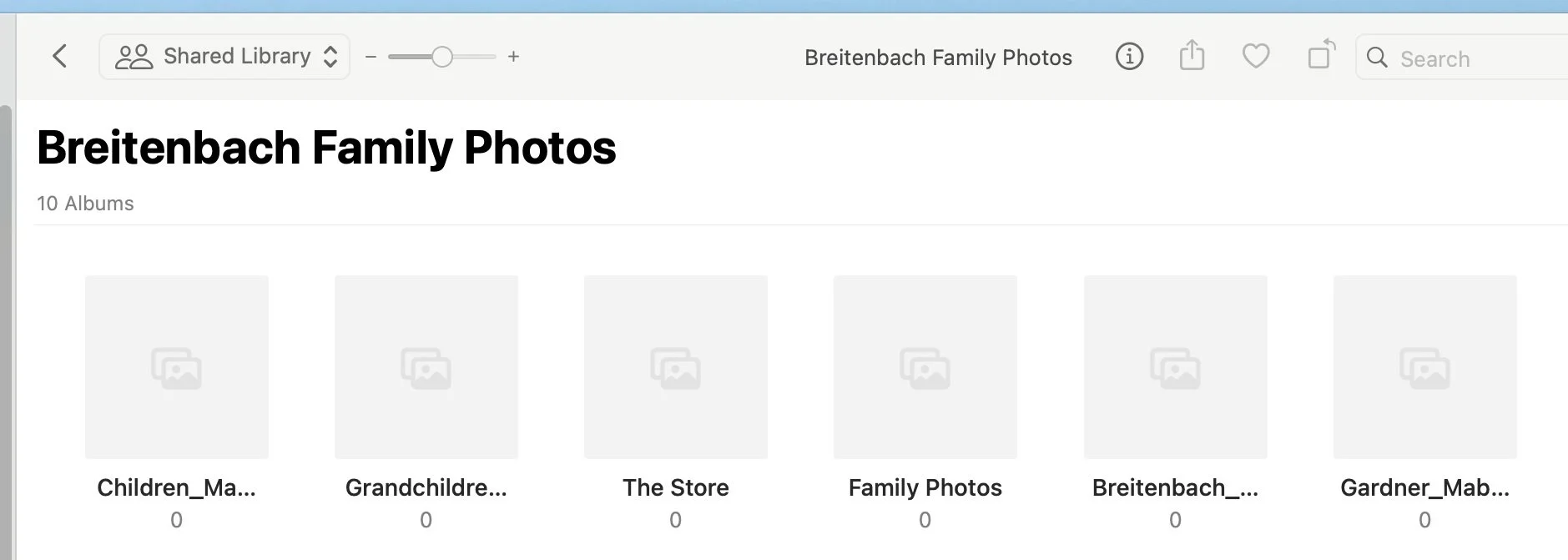Is Apple’s iCloud Shared Photo Library for you?
In Fall of 2022, Apple released its latest Operating System, MacOS Ventura, along with iOS 16.1. With it, came a feature that many of my clients have been asking for, the iCloud Shared Photo Library.
What is a Shared Photo Library in the Apple world? In a nutshell, it is a new feature within Apple Photos (iPhone, iPad, Mac) that allows you to share photos, including entire Photos libraries, with up to 5 people. Practically speaking, for my clients, it gives partners or spouses an easier way to merge or share all or parts of their photo libraries.
Why it’s exciting…
Prior to this new feature, a family had to commit to one Apple ID to host its family photo library, or in our photo manager lingo, its digital hub. The person who owned this Apple ID was the only one that would have access to the library on “their devices”. The other spouse/partner would have to use their partner’s device or log in with their partner’s Apple ID to see their family photos.
In addition, to include the ‘other’ spouse/partner’s phone photos in the family collection, they would have to Airdrop, text, or import them in some other way into the family library, while the photos of the person “hosting” the library on their Apple ID would automatically be imported into the family library.
This new feature provides a more automated way of sharing photos, as well as gives the spouse/partner easier access to the family library.
Things to know before you hit the go button…
While I’m excited about the future of this new feature, there are a few things that anyone thinking about giving it a try should know:
You must be running the following Apple Operating Systems or newer: MacOS Ventura (Version 13.1) on Mac, iOS 16.1 on iPhone, iPadOS 16.1 on iPad.
100% trust is required. By sharing your entire library or even pieces of it, you are giving that spouse/partner the ability to add/edit/delete anything in the Shared Library, including your personal photos. When photos are deleted, they are deleted out of the participant’s personal libraries, as well as the Shared Library (they will go to the owner’s ‘Recently Deleted’ folder for a period of time).
Think twice, maybe 3x before adding your children to a Shared Library. Do you REALLY want ALL of your kid’s photos? I think it’s likely that you don’t. Don’t forget, EVERYONE in the Shared Library has equal permissions to add/edit/delete content. AirDrop is still a great solution for accessing those few photos that you do want from your kid’s collections.
The creator of the Shared Library provides iCloud storage for all of the content, so s/he may need to upgrade his/her iCloud storage. You will need to set up Family Sharing to use this feature, if you haven’t already. It may also make sense to set up an iCloud+ subscription, which allows everyone in your family group to continue to use their own account, but share iCloud storage space so you only have one plan to manage.
Check how much hard drive space you have available. If you are saving original photos in your Photos Library to your computer or an external hard drive, you’ll want to make sure that the hard drive can accommodate a bigger library. (Side note: we do recommend you own your photos on some type of hard drive vs. relying 100% on a cloud service to keep your memories safe)
You have 2 options when you are setting up the Shared library. You can:
automatically share your entire library; or
manually share your important or favorite photos or videos.
After the libraries are synced together, each person will have three options for viewing his/her libraries:
Both Libraries – Includes everything from the user’s personal library + the files shared from the participant(s) of the shared library. The shared photos are marked in the top corner of the photo with a 2-person symbol. This is called the ‘Shared Library Badge’.
Personal library – Includes personal photos minus anything added to the Shared Library. The photos that have been shared to the Shared library are removed from your personal library and will not show up here once they are shared.
Shared Library – Includes photos that have been shared by all participants
Take special note of the fact that once you share a photo, it gets removed from your Personal library and moved into the Shared Library, so in order to view all of your personal photos in the same place after they are shared, you will have to view them in the ‘Both Libraries’ view.
Folders are goofy. This is one of the features I’m having trouble embracing. Albums do not cross over between Personal Libraries into the Shared Library. All of the albums/folders from each Personal Library will show up in his/her Shared Library view, but each participant will only be able to see the albums from their library, even if they are created in the Shared Library view. If photos from those Personal Library albums were not added to the Shared Library, the albums will show up with 0 photos.
I find this confusing, especially if you’ve invested time in organizing your family library using albums and folders. Your spouse/partner will not be able to see that organization.
Know that Screenshots, photos sent through texts, and downloaded photos do not automatically go into the Shared Library if you choose to merge whole libraries. This actually is good with respect to screenshots, but I’m not clear why it was decided that texted and downloaded photos would be excluded.
You can leave a shared photo library at any point. If a participant has been in the Shared Library for more than seven days, they automatically receive everything from the Shared Library in their Personal Library. If they've been in the Shared Library for less than seven days, they receive only the photos and videos that they contributed.
Who is a good fit for a Shared Library?
I do think that for spouses/partners who take the time to understand how Shared Libraries work and the quirks that exist with them, this could be a good option. Trust and knowledge are the key.
Should you share entire libraries automatically? It depends…
I see a few challenges with automatically merging entire libraries.
Most of my clients and the people I know are not great at keeping their libraries clean. When you merge entire libraries, you merge the mess.
Most of my clients and their partners aren’t 100% aligned when it comes to what should be kept and what should be purged.
However, if you have a good maintenance system in place and you trust your spouse/partner to keep or delete the ‘right’ pics, sharing automatically might be a good option for some families.
One way to avoid these challenges is to use the Shared Library as a place to share your most important or favorite photos. This actually can be a great tool to help you cull your family collection to a more manageable number. The challenge is that each person would have to commit to manually selecting the photos they want to share on a regular basis. However, with good maintenance systems in place, it could work well.
If your partner/spouse is not a big picture taker and doesn’t need or want to have the family library at his/her fingertips, I think using tools like AirDrop or Shared Albums to add his/her photos to your family library might be a better option over a Shared Library. Not only does it allow you to be more selective, but it’s also a more streamlined system to manage.
Sharing photos in an easy, consistent, and efficient way continues to be one of the most challenging things families face with digital photos. While this new Shared Library feature isn’t perfect, I applaud Apple’s response to this growing request and look forward to seeing how this feature develops.
Overwhelmed with your photo mess? Getting started organizing your photos can be the hardest part! Grab our FREE GETTING STARTED GUIDE that includes tips for how to create a plan, teaches you how to take inventory of your collection, and provides the form to do it.
Holly Corbid is the Founder/Owner of Capture Your Photos, where we help you to organize, preserve, and share your lifetime of memories. Helping you touch hearts with your photos is our passion. We specialize in digital photo organization and work remotely with clients all over the country.
Find us at www.captureyourphotos.com or contact us here.